E Mail Accounts Manager
A full–fledged E Mail Accounts Manager readily available
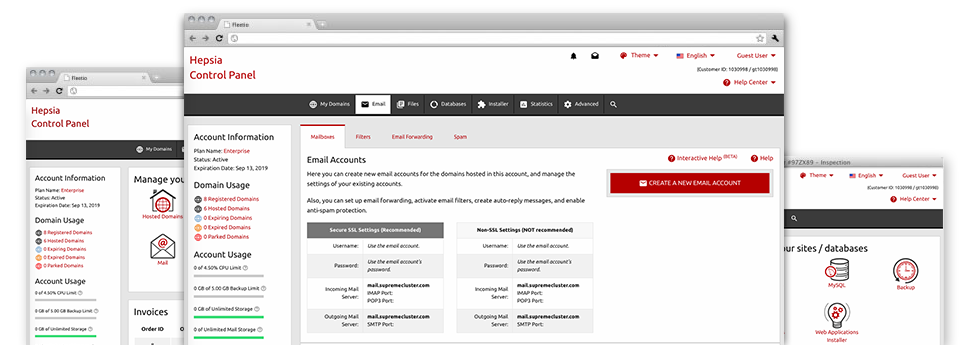
With the E Mail Accounts Manager, built in within the Hepsia Web Control Panel you will be able to efficiently and quickly command your mailboxes, regardless of the number of websites you’ll have. It’s easy to sort e–mail accounts, start anti–spam, create e–mail forwarding with merely a click of the mouse and set up filters for use on your mailboxes. Due to the auto–configure scripts, it is also possible to automatically set up your mail client to function with just about any e–mail address you have. And that’s merely a modest part of what MGI Computers’s E Mail Accounts Manager can assist you with.
Anti–Spam Protection
Get rid of spam with a click of the mouse
Through the E Mail Accounts Manager within your Web Control Panel, it is possible to take control of trash messages. The enclosed anti–spam tool will filter inbound e–mails and you can now tailor its amount of command with just a click of the mouse. It’s also possible to state a special amount of spam protection for every email account.
There are two basic ways in which our system takes care of messages recognized as spam. You can choose if a spam email will be removed, or sent to a given mailbox.
Email Forwarding
Divert messages from one mailbox to another
We have made it pretty simple if you want to forward emails from one mailbox to another in your shared website hosting account. All you need to do is specify the e–mail account that you like to forward and then fill out the destination mailbox in which you would like all the messages to be sent to.
You can even trigger a copy of every forwarded message to be kept inside the e–mail account that you have got forwarded.
Email Filters
Set your mailbox in order
Using the E Mail Accounts Manager of one’s Web Control Panel, it is definitely very easy to set up various e–mail filters. What you need to do is designate the key words which will be applied to filter messages and where the filter will look for them (subject, body, etc.) and then select the activity that’ll be applied to the filtered emails.
Email Protection
DomainKeys as well as SPF security for one’s mailbox
Safety is one of MGI Computers’s major concerns. Including your e–mail messages. All mailboxes are guarded by default by DomainKeys, a service also employed by Google, AOL and Yahoo. It signifies an uncomplicated way to associate the sender’s domain name using the email message.
SPF (anti–spoofing) protection is a solution which has an affect on just about all e–mail accounts for a specific domain name. It serves to forestall ’email forging’ – which means transmitting email messages from a email address not made on your server.
Email Auto–Configure Option
Easy PC email setup
Through the auto–configure function of the E Mail Accounts Manager, you can actually configure mail accounts in your chosen PC mail client with simply a a click of the mouse. Simply click on the icon belonging to the mail client that you want to use for a selected mailbox and get its auto–configuration file. This will immediately create your mailbox in your favorite desktop client.
We have included configuration files for just about the most preferred mail clients – Mozilla Thunderbird, Outlook, Outlook Express and Mac Mail.
Webmail
Check your mailbox from anywhere
Working with webmail, you can check your email messages trough any desktop or notebook, anywhere in the world. Everything is done through a browser, and it is not necessary to have any kind of mail client configured on your system. Use the web address we provide you with to log into your email account through various Internet–connected system.
Also you can log into your email account with just a click of the mouse within the Webmail area of the Web Control Panel. Simply select a mailbox and after that click the webmail client icon to gain access to it. You do not have to type in any e–mail logon info.






