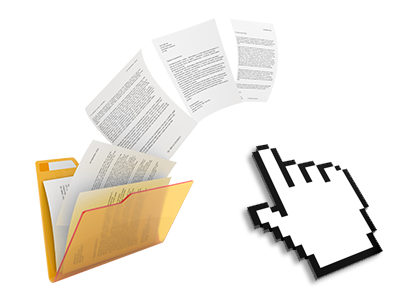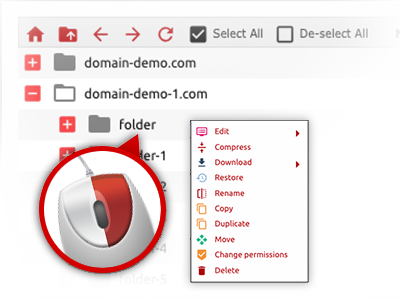The MGI Computers File Manager
A File Manager filled with all the resources that you might want
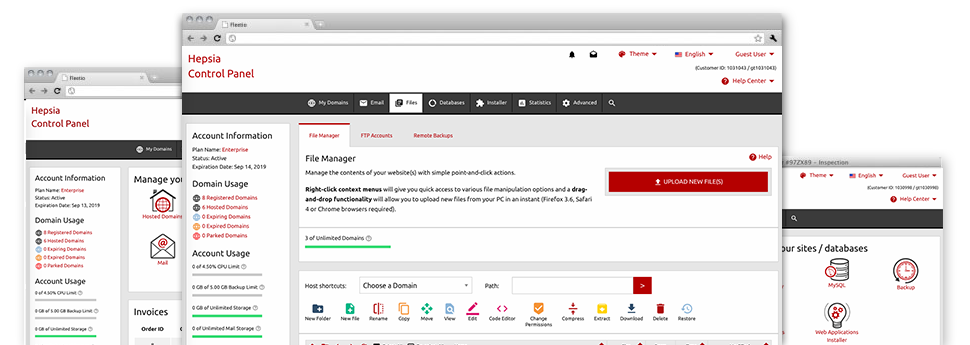
Applied as FTP software alternatives, web file managers have always been sluggish and poorly featured. Still, with the File Manager built in the MGI Computers Web Control Panel, you will not only have a speedy, responsive and easy–to–work–with file management software, but also an instrument that will make a third party FTP application unneeded. Consider some of the features that we have integrated into our File Manager.
Drag ’n’ drop file upload options
Transfer files to your web pages easily
The File Manager in your Web Control Panel boasts a quick, drag’n’drop feature that can help you move files between your computer and your hosting profile without having to employ an FTP client. You can drag data files from your computer and drop them in your Web Control Panel with a mouse–click by using a secure SSL connection.
The drag’n’drop functionality is integrated into the Web Control Panel, so that you will not need to mount any third–party computer software to work with it. It will also work on all popular Os’s, so all you need to do to make use of it is log into your File Manager.
Right–click context menus
Find out all of the easily accessible file administration possibilities with only a click of the mouse
Because of the right–click menus we’ve included with the File Manager, you’ll be able to manage your files easier than ever. Just click on a file or folder and from the pop–up panel, find the actions you want. It is possible to rename, copy, move, download, edit, preview, archive, unarchive and delete any picked file. When you click on a folder, additionally, you’ll see the option to make a completely new sub–folder or file within it.
If you choose numerous files or folders, you will be able to apply the exact same measures for all of them concurrently.
Archive/Unarchive files
Handle enormous files incredibly easily
Because of the inbuilt archive/unarchive solution, the File Manager lets you manage substantial files without the need to use FTP. You can easily pack a directory to a small size by simply clicking on the Compress button or get the belongings in an archived directory by using the Extract button. Whenever compressing a folder as well as a list of files, it will be easy to choose the archive extension (.ZIP, .RAR or .TAR.GZ) and the title of one’s archive file.
Integrated file editors
No third party software packs are needed
We’ve enclosed a number of file editors in the Web Control Panel to guide you to create quick and simple adjustments to your files without the need to implement any third party software. With the File Manager you’ll find a WYSIWYG editor that can help you check all the recent changes that you make live, a code editor that features syntax accentuating for one’s .JS or .PHP files, as well as a plain text editor for more experienced users. All the changes you generate and save can be demonstrated instantly on the web.
You have access to the file editors using the buttons near the top of the file table and / or by right–clicking a certain file/folder.
A logical folder structure
All your files organized in a convenient–to–use approach
The File Manager displays all files and folders using a clear and understandable alphabetical order. The whole set of files pertaining to the many hosts are organized within independent folders which are referred to as after their respective domain names, allowing you to quite easily identify them. This is actually useful when you are maintaining a bunch of websites concurrently. There is no possibility to stray or to feel confused amongst the large number of data files and folders within your web hosting account.
To gain access to the files under a specific host, just pick it in the drop–down menu at the top of the file table. As an alternative, you’ll be able to double–click on its directory and you will be promptly brought to a table showing its files only.
A user–friendly interface
Manage your files with just a click
The MGI Computers File Manager was designed in such a way as to help you feel just like working with the file explorer on your PC. It boasts a possibility to drag your files and to drop them with a preferred area and displays all the readily available edit alternatives after clicking the right computer mouse button. In addition, the tool carries a built–in file preview solution and various file editors that will help you edit your files instantly straight from your Web Control Panel.
In addition, we’ve integrated a set of file management articles and how–to educational videos to enable you quickly learn how to work with the tool.
Work with multiple files
Change different files at the same time
It is simple to handle a plethora of files simultaneously while using the multi–selection capacity of the MGI Computers File Manager. All you should do is actually press the Control key and click on the files or folders that you’d like to select. If you’d like to choose a variety of files/folders in a row at the same time, click on the first file/folder, press the Shift key and afterwards click on the final file or folder within the collection.
When you have chosen the required files/folders, you can either drag them to a specific location, or employ diverse activities to them when using the right–click context menu as well as the buttons near the top of the file table.
1–click password protection options
The ultimate way to shield your details
Password protection is the foremost method to confine the a chance to access a certain part of your website that you don’t wish to be observable to every one. As an example, this might be a safe and secure members’ place or an area with copyrighted information that you would like only selected people to access.
From the File Manager it is easy to password–guard your website as well as a specified directory inside with only a mouse–click. Just right–click a folder, choose Password Protection and fill out your login name as well as security password. You do not have to take care of .htaccess files as well as to generate any additional adjustments. In the future, just the website visitors which have your login name and security password will be able to access your site.